|
|
|
For configuration a RDP server, you need to have
a fixed ip address on this system.
For example:
|
|
You need to have DHCP services running in you
network. This can be done on the RDP server or on a dedicated
server (requires different steps for installing PXE).
We're going to install it on our RDP
server.
- Go to
Start - Control Panel - Add or Remove Programs
- Select
Add/Remove Windows Components
- Select
'Networking Services' and press 'Details'
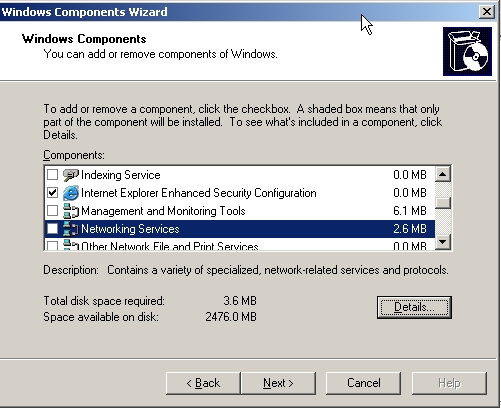
- Check
'Dynamic Host Configuration Protocol (DHCP)' and press 'OK'
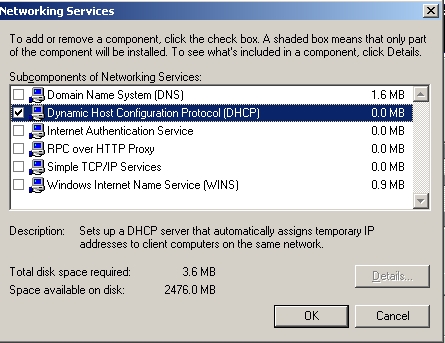
- Press
'Next'
- Provide
if required the path towards the i386 directory of you
installation
- Press
'Closed'
|
|
|
|
|
|
|
|
A list of software is required for installation
tasks. Some of them need to be available during installation. So
the RDP installation can take them in account.
Deploy Tools Server 2003 => KB892778 |
|
|
|
|
|
|
|
 1. Hardware
1. Hardware

